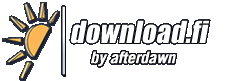Muutoshistoria ohjelmalle RJ TextEd
<<Takaisin ohjelman lataussivulle
Muutokset v13.70 - v13.80
Muutokset v13.50 - v13.60
Muutokset v12.62 - v12.70
Muutokset v12.10 - v12.20
Muutokset v12.00 - v12.01
Muutokset v11.07 - v11.10
Muutokset v10.60 - v10.70
Muutokset v10.70 beta 1 - v10.70 beta 2
Muutokset v10.50 - v10.60 beta 1
Muutokset v10.30 - v10.40
Muutokset v10.30 - v10.40 beta 1
- Document map
- Added a document map view to the right inside the editor window. The view option is available in the "View" menu.
- The document map display a larger layout of the current document giving you a better overview. This can make it easier to edit, scroll and navigate.
- Highlighted words or selections are highlighted in the document map.
- Changed lines are marked by a line on the left.
- Bookmarks are marked by a small line to the right.
- The current page is indicated by a colored line to the left of the document map.
- You can navigate by a mouse click in the document map. Normal scrolling or by pressing the Ctrl key while dragging the scroll thumb. This will scroll the document map but not the document itself.
- NOTE! Not all editing actions are immediately reflected in the document map.
- E.g. editing text on a single line is not immediately updated in the map. Selection is not updated until you release the mouse button etc.
- The document map is designed to have almost no impact on performance. But it should be updated when scrolling, clicking the mouse in the editor area or creating a new line...
- Color selector
- Added output options to the color dialog window available in e.g. "Tools" menu.
- * You can select to output the color to the editor or the clipboard.
- * You can choose one of several color formats like Dec, Hex, RGB(r,g,b).
- * The output color can be enclosed by quotes.
- Selected color in the document is used when opening the dialog window.
- All supported color formats can be used.
- Home page
- Added a tab control with three tabs. Recent files, recent projects and recent sessions. This gives each recent list more space and we can display all three.
- Made some other minor layout changes as well.
- Script menu
- Added a script menu. This allows you to handle scripts without the quickbar.
- Script
- Added two new functions to the document object.
- Document.BeginUndo() - create an undo starting point
- Document.EndUndo() - create the undo end point
- When the user press "Undo" all operations between BeginUndo() and EndUndo() will be undone.
- Sessions
- Sessions are now listed in last saved order. New saved sessions are displayed first in the list. Old updated items are moved to the top when saved.
- Search progress
- I've made the search progress window wider and added a progress bar.
- The total number of files is displayed with the current file number. And files are now displayed with a path (compressed if necessary).
- Recent file list
- You can now set the number of items that should be displayed in both menu's and on "Home" page in options.
- Recent project and session lists are not affected. The number of projects and sessions displayed are unlimited.
- Tools
- If you've set up the tool to display an output and the output is UTF8 encoded you can now set an option in the "Options - Tools" Add/Edit window.
- If the option is unset the output is assumed to be ANSI.
- Undo/Redo history
- Made some visual changes and added a start point (undo state when the file was opened).
- Misc
- * Removed the document tab menu item to change the tab color.
- Fixed
- * A selection issue.
- * Document tab multi line hint issue.
- * Inserting text on each line.
- * Redo issue with "Insert text on each line".
- * Window title not updated when closing right view
- * Code explorer tab text color issue.
- * A few issues in the help file.
- * Document.Wordwrap in scripts.
- * RegExPos() in script should return 0 if nothing is found.
- * Switch highlighter manually didn't always work with files without extension.
- * Triple quote issue in Python.
- * Crash at Windows log off with modified files.
- * Recover files after crash, log off or reboot.
Muutokset v10.25 - v10.30
- Clone document window
- Added menu items to the document tab context menu (right click over tab) to clone the current window. You can clone the document as many times as you want. A document can be cloned in the same view or you can clone it to the right/left.
- Cloned documents are the exact same document in new document tabs. Basically it's the same as split window, but the clones reside in there own tab. Any change made to one document is immediately seen in all the others. You can move them around, drag them out to an external window or close them in any order. Just like a normal document.
- Wordwrap with hard return
- Added option to enable wordwrap at right margin by inserting hard return (CRLF) when wrapping the lines. It works with indent wrapped lines.
- Wrap lines at margin with line breaks
- This feature was previously called "Insert line breaks". I've changed the name and redesigned the feature and options. You can now wrap all lines at the window edge, right margin, a specified column, or as displayed if wordwrap is turned on. You can also choose to indent wrapped lines.
- A menu item is available in the format menu.
- UnWrap lines by removing line breaks
- Unwrap lines by removing line breaks will unwrap lines and preserve paragraphs. This feature has been renamed was previously called "Remove line breaks". Information text was made clearer.
- A menu item is available in the format menu.
- Join lines (in edit menu and as script function)
- The join lines function should now by default add spaces between joined lines and join lines even if they are blank.
- Script
- - Document.JoinLines
- The script function Document.JoinLines(bAddSpaces, bSkipBlankLines) now have two new arguments. This allows you to change the behavior. bAddSpaces - add space between joined lines, or not. bSkipBlankLines - preserve paragraphs by skipping blank lines, or not.
- - Document.DeleteCurrentLine
- Added a new function to delete the current line. This is already available in the editor but was not added as a script function.
- - Document.DeleteLine(line)
- Added a new function to delete a given line.
- Code explorer panel
- A double click on a class name should move the text cursor to the class in your source code.
- Reopen as binary file
- Added "Reopen as binary file" as a context menu item to the document tab. It will reload the file and display it using binary mode.
- In binary mode control characters are displayed as symbols, text is wrapped at the right margin and contents is always displayed as ANSI. The file may contain zero's or other ANSI control values between 0 and 32.
- Save Copy As...
- Added a menu item to the "File" menu to save a copy of the current file.
- Install and update the portable version
- Added a folder called "Install and Update" which include an InstallUpdate.exe tool and a ReadMe.txt file.
- The tool is very easy to use and is able to copy the portable version to a new location or update an existing one.
- Menu and theme fixes
- Disabled text is now drawn properly using the correct colors. Selected text should use the correct colors.
- Misc
- Delete from disk in the file menu now moves the file to recycle bin.
- Added a button to "Save Session" dialog to insert current date/time as a description.
- Changed how HereDocs are highlighted in PHP code.
- Fixed
- Mouse wheel scroll over the explorer tab should work again.
- Slow clear of items in code explorer tag tree.
- Tab color issues with themes.
- A few install issues with multiple user accounts.
- Regular expression find in Unix or Mac files.
- Menu item colors when using themes.
- Main tabs should remain hidden even if you switch to one.
- Some syntax issues.
- Select issue when scrolling.
- Draw issue with themes (Canvas can not be drawn to).
- Context menu issues with multiple monitors.
- Several find/replace issues.
- A few undo/redo issues.
- Redraw issues.
- Several other misc issues.
Muutokset v10.24 - v10.25
- This version fix an install issue when using multiple Windows accounts and a regular search issue.